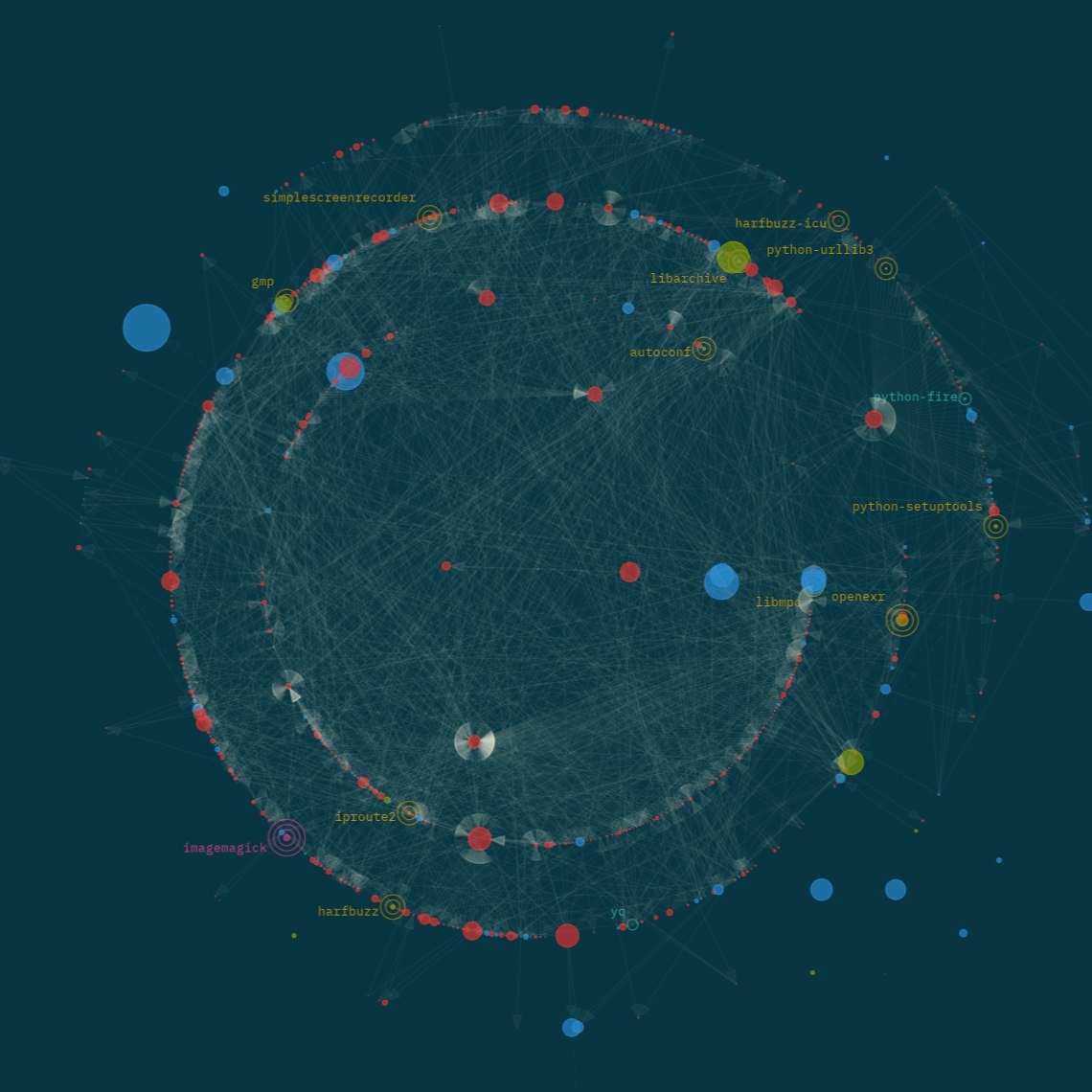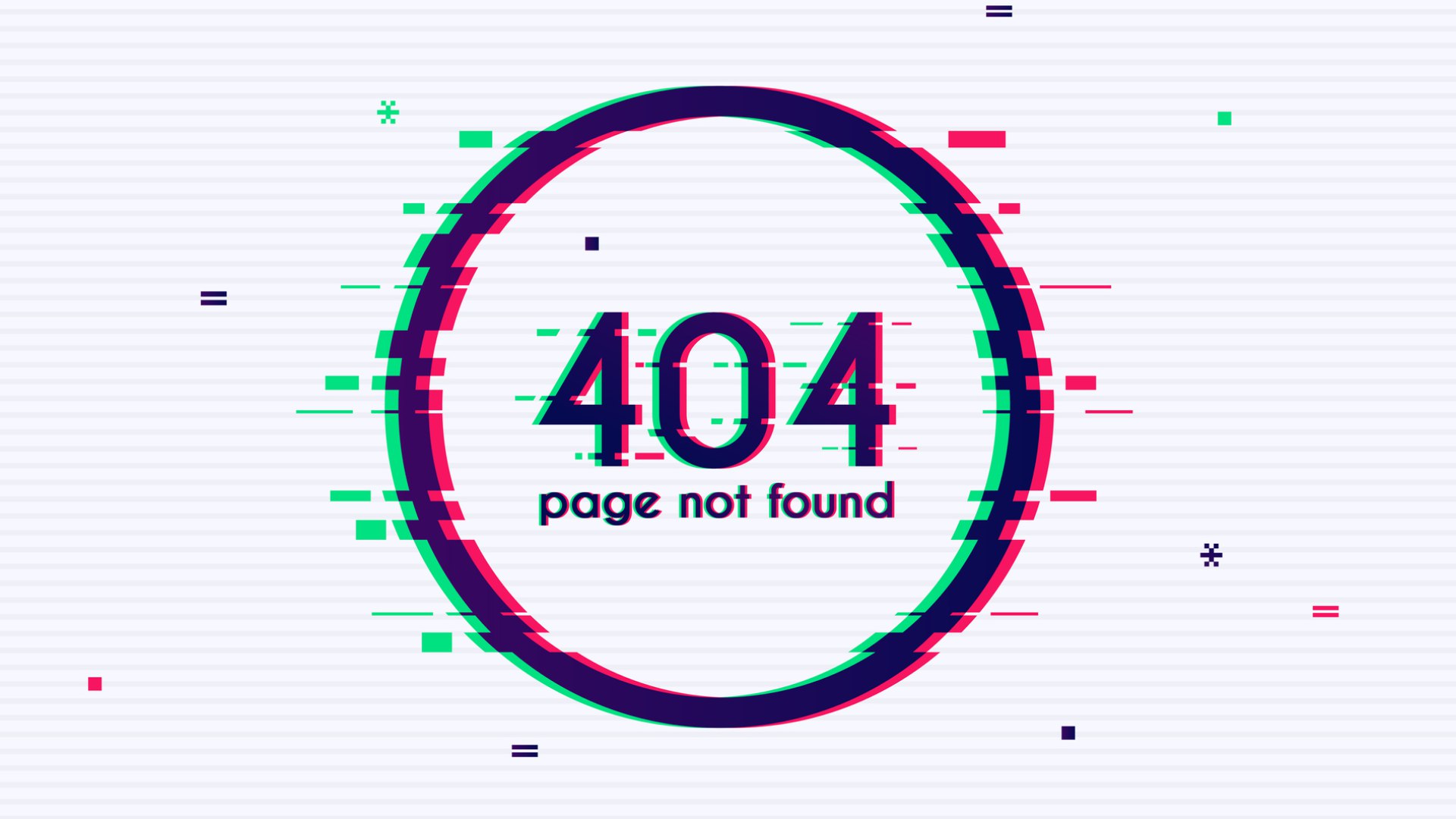Docker容器——HomeAssistant
点击展开更新日志
2025
08-10
【新增】HACS
【新增】米家集成
09-21
【新增】iKuai
【新增】OpenWrt
nexttime
会有些什么呢(❁´◡`❁)
¶源起
¶部署
¶HomeAssistant
官网安装文档:https://www.home-assistant.io/installation/linux
1 | services: |
¶配置
如果需要使用反向代理,还需要在配置中添加相关配置,否则用域名会拒绝访问。
1 | # Example configuration.yaml entry |
¶HACS
Home Assistant Community Store (HACS):https://hacs.xyz/docs/use/download/download/#to-download-hacs
如果是容器部署,可以使用以下命令:
1 | # 进入容器 |
之后从HA 的【设置】-【设备与服务】-【添加集成】,搜索 HACS 添加,需要 Github OAuth 进行身份验证。
¶HomeAssistant 米家集成
小米官方提供了 Home Assistant 的集成组件,可以很方便的接入米家应用,需要有一个 GitHub 账号做认证。
开源地址:https://github.com/XiaoMi/ha_xiaomi_home
-
进入HA容器:
1
docker exec -it <HA_CONTAINER_NAME> bash
-
安装
1
2
3
4cd /config
git clone https://github.com/XiaoMi/ha_xiaomi_home.git
cd ha_xiaomi_home
./install.sh /config -
重启容器
-
从【设置】-【设备与服务】添加 Xiaomi Home,按照指引登录小米账号就可以把米家的设备导入进来
这里在跳转认证成功之后,返回的地址是一个本地域名,需要手动加一下hosts或者DNS,验证完成之后删除即可。
¶iKuai
在 HACS 搜索添加集成即可,作者地址:https://github.com/dscao
之后在设备与服务添加集成即可。
¶OpenWrt
在 HACS 搜索添加集成即可,作者地址:https://github.com/FUjr/homeassistant-openwrt-ubus/tree/v0.0.4。
文档里提供了详细的安装指导,所以简单说明一下,个别注意事项做一下提醒:
-
在 HACS 下载
OpenWrt ubus集成,重启 HA(设置会弹一个提醒,确认提交就会自动重启); -
在【设置】-【设备与服务】添加 OpenWrt ubus ,填写路由地址和root帐密,如果路由没有无线(比如软路由),无线配置就选择
none,不然日志会一直报错Access Denied;下方服务控制也可以勾选,但应该找不到,没有权限; -
SSH 登录 OpenWrt,配置 ACL 权限:
参考资料:ubus (OpenWrt micro bus architecture)1
2
3
4
5
6
7
8
9
10
11
12
13
14
15
16
17
18
19
20
21
22
23
24
25
26
27
28
29
30# SSH 连接到您的 OpenWrt 路由器
ssh root@your_router_ip
# 创建 ACL 目录
mkdir -p /usr/share/rpcd/acl.d
# 为 Home Assistant 创建 ACL 文件
cat > /usr/share/rpcd/acl.d/hass.json << 'EOF'
{
"hass": {
"description": "not quite as super user",
"read": {
"ubus": {
"file": [ "*" ],
"log": [ "*" ],
"service": [ "*" ],
},
},
"write": {
"ubus": {
"file": [ "*" ],
"log": [ "*" ],
"service": [ "*" ],
},
}
}
}
# 重启服务以应用更改
/etc/init.d/rpcd restart && /etc/init.d/uhttpd restart新建 hass 登录用户:
1
2
3
4
5
6
7
8
9
10
11
12
13
14vim /etc/config/rpcd
# SHA1加密密码
uhttpd -m <secret>
# 新增
config login
option username 'openwrt'
option password '$1$$abcdefg'
list read hass
list write hass
# 重启服务
/etc/init.d/rpcd restart && /etc/init.d/uhttpd restart这里为例方便直接把全部权限给了hass,如果觉得不安全,可以只给必要的权限,但是哪些是必要的呢,我不知道,所以干脆全给了。